A simple and useful tip from ArchiCAD talk, but perhaps more useful to inspire profile tool lateral thinking.
- Make a square the size of the SMALLEST timber/beam you will ever have. (Profiles can be stretched bigger, but never smaller.)
- Use the Split command or shortcut to cut this square into four triangles. (Select square, split once from corner to corner. Now select the two resulting triangles and split from the opposite corners – you now have 4 triangles.)
- Assign DIFFERENT fills to adjacent triangles: ArchiCAD will only show a line between fills if they are different in name/index number (appearance is irrelevant). In this case, you need two fills, indicated as “A” and “B” in the screenshot. If you need a particular fill and do not have another that looks like it, just duplicate the original and use the duplicate for ‘B’.
- Make sure that you have the Horizontal and Vertical stretch enabled and the stretch lines on the outside faces of your square as shown (default).
- Save the profile.
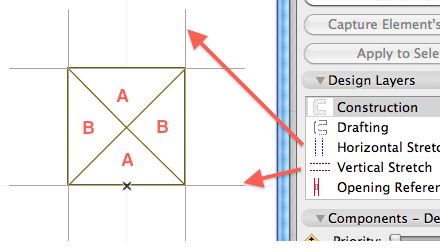
Comments
I forgot to mention – the point of the technique is to give you a parametric timber beam that draws an “X” in cross-section, denoting a continuous rough-framed structural member. In what other ways can the “map” of a cross-section be effectively utilized?